Item specifics
-
Brand Name
Xhorse
-
Origin
CN(Origin)
-
Certification
CE
-
SHipping
Fast and Safe
-
Manufacture
Original from Xhorse
-
Function
Xhorse VVDI Key Tool Max
-
Warranty
One Year
-
Performance
Excellent
-
After Sale
Yes
-
Update
Support
Xhorse VVDI MINI OBD Key Tool
Xhorse VVDI MINI OBD Key Tool work with VVDI Key Tool Max, if you need it, please check here:Xhorse VVDI Key Tool Max
Note: 1.Please update Xhorse app to newest Version, vvdi mini obd tool can work with xhorse app.Thanks.
Xhorse Mini OBD Tool is a wireless OBD vehicular interface that provides diagnostic reporting and manipulation as well as containing immobilizer programming capabilities.
VVDI Mini OBD Tool, which can be used with VVDI Key Tool Max to perform remote function like Generate transponder,Transponder Clone, Generate Remote,Remote Clone, OBD matching transponder/remote/smart card.
MINI OBD Tool can connect with specific software or hardware by WIFI, WLAN or interface.
Main Functions:
Now just Immo programming function and Collection testing data function release,other functions are under development,will release in the future. 
How to Update VVDI MINI OBD Tool?
1.MINI OBD Tool connect with computer, use xhorse update kit software to update firmware.
2.Or connect mini obd tool with vvdi max to update firmware. Connect WIFI ensure internet is good. Update need around 10 minutes, ensure device with enough power at least remain more than 20%. Don't press Power button while update.
V1.3.3 VVDI MINI OBD Tool Update Info:
1.add some vehicle data
How to Connect Mini OBD with Key Tool Max?
There are 3 ways for Key Tool Max connect to MINI OBD TOOL:
1--USBTYPE-C cable
2--WIFI
3--Bluetooth
1) Click on the [Select] on the HOME page,available device will be shown on the screen,choose device to connect according to Serial Number
2) Software will detect current device with software interface connection status,WLAN connection status and WIFI connection status.
The underlying goal here is to provide you a single system which will guide you through creating a functional key and get it programmed to the vehicle.
Step 1: Read the vehicle data (VIN & immobilizer) via OBD utilizing the Mini OBD Tool and Key Tool Max (required)
Step 2: View the remote and transponder chip information for the vehicle you're plugged into, directly from the Key Tool Max tablet. Utilize that information to instantly generate your chip and key.
Step 3: View the proper keyway (on the Key Tool Max) for cutting on the Dolphin and cut your blade (once you've Lishi'd to determine your cuts).
Step 4: Take your completed key back to the vehicle for immobilizer programming with the Mini OBD Tool and Key Tool Max.
Step 5: Profit!
Package includes:
1pc x Xhorse VVDI Mini OBD Tool
|