Item specifics
-
Origin
Mainland China
-
Type
Shift Sensor
-
Fit
Bafang mid motor
Fit:M200 M300 M400 M420 M500 M600 M510 M620
[xlmodel]-[custom]-[8888]
This is the programming line specially used for the BAFANG CAN protocol motor. It can solve the problem of setting the wheel diameter and releasing the speed limit. When your M600 motor is limited by the factory to 32KM/H, do you feel that the speed is too slow to satisfy You, when you change to a new frame, because the size of the wheel diameter and the size set in the motor are different, and the speed displayed on the display is wrong, it always feels very disappointing, this programming line can solve your troubles and make you happy stand up. This programming line is simple and easy to operate. When you have questions and do not understand, you can consult our sales staff and we will bring you professional explanations and introductions.
Note: Some display screens are special. When the programming line button is pressed, it is necessary to re-enter the instrument setting before the setting can be successful.
Operation introduction:
1.First, the motor is connected and powered on 2.the motor is connected to the main line of the instrument 3.the interfaces at both ends of the programming cable are connected to the motor and the display screen
respectively 4.the USB plug of the programming cable is connected to the USB interface of the computer or display
screen 5.The programming line indicator lights up to indicate that the connection is successful. For detailed
tutorials, please see the video tutorials 6.If there is a 25 fault code after connecting, just press the module button to return to normal. For some models, when the wheel diameter setting is switched, the wheel diameter size of the display screen does not change. At this time, you need to exit the setting and return to the main page of the display screen to re-enter the setting. Then you can see the wheel diameter you set.
Introduction and operation of programming line buttons: Press 1 time in a row: wheel diameter 29 inches 60KM/H -2330mm Press 2 times in a row: wheel diameter 27.5 inches 60KM/H -2240mm Press 3 times in a row: wheel diameter 26 inches 60KM/H -2100mm Press 4 times in a row: wheel diameter 20 inches 60KM/H -1550mm Press 5 times in a row: wheel diameter 27.5 inches 25KM/H -2240mm If there is a 25 fault code after connecting, just press the module button to return to normal. For some models, when the wheel diameter setting is switched, the wheel diameter size of the display screen does not change. At this time, you need to exit the setting and return to the main page of the display screen to re-enter the setting. Then you can see the wheel diameter you set.
[xlmodel]-[photo]-[0000] 
|